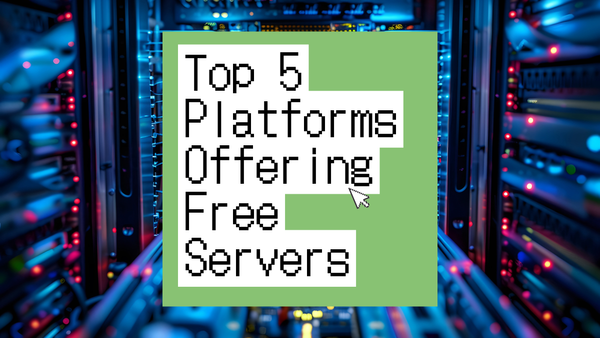Hey there, tech enthusiast!
Today we're diving into setting up MongoDB 7.0 on your Ubuntu server. If you're new to MongoDB, it's this awesome NoSQL database that handles unstructured data like a champ. Don't worry – we'll walk through this together! ✨
⏱️ Estimated setup time: 10-15 minutes
First Things First: System Update 💫
Let's get your system up to speed. Run these commands to update your packages:
sudo apt-get update && sudo apt-get upgradeNote: This might take a few minutes depending on your last update.
Installing Required Dependencies 🔧
Grab these essential tools first:
sudo apt-get install gnupg curlAdding MongoDB GPG Key 🔑
Security first! Add MongoDB's official GPG key:
curl -fsSL https://www.mongodb.org/static/pgp/server-7.0.asc | sudo gpg -o /usr/share/keyrings/mongodb-server-7.0.gpg --dearmorSetting Up MongoDB Repository 📦
Copy this long command (I know, it's a bit much, but it's important!):
echo "deb [ arch=amd64,arm64 signed-by=/usr/share/keyrings/mongodb-server-7.0.gpg ] https://repo.mongodb.org/apt/ubuntu jammy/mongodb-org/7.0 multiverse" | sudo tee /etc/apt/sources.list.d/mongodb-org-7.0.listUpdate Package List 📝
A quick refresh of your package list:
sudo apt-get updateInstalling MongoDB 🎯
The moment we've been waiting for:
sudo apt-get install -y mongodb-org Note: This might take a few minutes
Starting and Enabling MongoDB 🚦
Let's get MongoDB up and running:
sudo systemctl start mongod
sudo systemctl enable mongodVerifying Installation ✅
mongod --versionHelpful Things to Know 📌
- Configuration file: /etc/mongod.conf
- Default port: 27017 (remember this for connections!)
- Data storage: /var/lib/mongodb
- Log files: /var/log/mongodb
Remember to secure your MongoDB installation before going live. It's like leaving your house—always lock the door!
That's all, folks! 🎉 Your MongoDB server is ready to rock. If you hit any snags, check out the log file at /var/log/mongodb/mongod.log.
Need to dive in? Just type 'mongosh' in your terminal to start playing around with MongoDB.
⏱️ Total setup time: Should have taken about 15 minutes if all went smoothly!
Got questions? Running into issues? Drop a comment below, and I'll help you out! Happy coding! 🚀